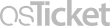Click on the category to browse FAQs.
-
1. Status Updates (3)
Current status of network and equipment. -
2. Featured Information (4)
Important information and announcements from IT Services
-
Audiovisual (15)
Instructions for using audiovisual equipment -
Canvas (10)
Learning Management Solution -
Email (6)
Email Questions -
Internet and Website (1)
A category for internet related issues as well as the LCC website, web applications and other cloud services.