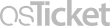Frequently Asked Question
ctcLink MFA: How to Manage Your ctcLink Multifactor Options
Last Updated 2 years ago
In order to protect the information contained in ctcLink, ctcLink requires multifactor authentication to sign in. SBCTC uses Okta to manage the multifactor authentication process for ctcLink.
NOTE: Okta and ctcLink are two separate applications. Updating your contact information (like your phone number) in one application DOES NOT change or update your information in the other. If you need to update your phone number used for multifactor authentication, it must be updated in Okta (not ctcLink).
The following resources provide more information about Okta and ctcLink multifactor authentication.
Additional Information
Keywords: MFA, multifactor, multi, two-factor
NOTE: Okta and ctcLink are two separate applications. Updating your contact information (like your phone number) in one application DOES NOT change or update your information in the other. If you need to update your phone number used for multifactor authentication, it must be updated in Okta (not ctcLink).
The following resources provide more information about Okta and ctcLink multifactor authentication.
- Video: How to Manage Your ctcLink Multifactor Options (3:40)
- ctcLink MFA: How to Manage Your Multifactor Options
- Okta - Multi-Factor Authentication (SBCTC reference guide)
- Sign in to Okta - login here to set your multifactor preferences (myaccount.ctclink.us)
- NOTE: This login page looks like a ctcLink login page. The username and password to sign in are your ctcLink ID and ctcLink password. However, once you sign in, you will be taken to the Okta page.
Additional Information
- Use Okta to view a history of your sign in activity to ctcLink
- What are multi-factor and two-factor authentication?
- Multi-Factor Authentication Tip Sheet
- Authy vs. Google Authenticator (by Simon Thorpe, 3/8/2017)
Keywords: MFA, multifactor, multi, two-factor