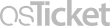Frequently Asked Question
How to Set Up and Use Voicemail
Last Updated 2 years ago
The first time you access your voicemail, you will be prompted to record new configuration settings:
- Press the MESSAGES button on your Cisco phone.
- Dial the temporary password 12345 to get in.
- Press any number.
- You will be prompted to record your name at the tone, followed by the #.
- You will be prompted to record your greeting message at the tone, followed by the #.
- You will be prompted to enter a new security pin for your account. This must be a 5 digit number
- You will be prompted to re-enter the security pin to access your account.
- You will be notified that your account is listed in the company directory.
- Press the MESSAGES button on your Cisco phone.
- Press the * (star) button.
- Enter your ID (i.e. voicemail extension), followed by the #.
To access the voicemail system from off campus, dial 360-442-2999
- When the system picks up, dial * (star)
- When prompted, enter your VM extension followed by #
- When prompted, enter your pin followed by #
Keywords: