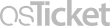Frequently Asked Question
25Live: Quick Steps to Create an Event
Last Updated 4 years ago
25Live should be used to schedule all events and facility use at Lower Columbia College.
Quick Steps to Create an Event
Keywords: room scheduling
Quick Steps to Create an Event
- Go to the Faculty & Staff webpage on the LCC website.
- Click 25Live on the left to open 25Live.
- Sign in with your LCC username and password.
- Click the Event Form button at the top of the page.
- Enter all the event details (required fields are marked with a red asterisk).
- Enter the Date/Time.
- Select a Location.
- Enter a friendly Event Title and Event Description.
- Select the Publish to Web Calendar checkbox if you want your event published to a web calendar.
- Click the Save button at the bottom right of the screen.
- You will receive a confirmation email from a room scheduler once the event time, date, and location has been approved.
- Shalaina Williams - for any non-class reservations
- Julie Smith - for all class reservations and scheduling
Keywords: room scheduling