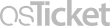Frequently Asked Question
How to Find lccToolBook
Last Updated 7 years ago
The lccToolBook application is helpful for finding and sharing information with other people on campus. It contains links to shared network folders, important websites, installed printers, and an internal messaging system for sharing confidential information. A shortcut to lccToolBook should be located on your computer desktop. If it isn't, you can create your own shortcut. To create a shortcut on your desktop to lccToolBook, follow these steps:
- Open a file explorer window in Windows
- Change the location in the Address Bar to: \\lcc.ctc.edu\index
- Open SharedResources
- Open Applications
- Open ITToolsForCampus
- Open lccApps
- Right-click the lccToolBook-launch shortcut and select Create shortcut
- At the prompt: Windows can't create a shortcut here. Do you want the shortcut to be placed on the desktop instead?, click Yes