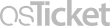Frequently Asked Question
Cisco Voicemail User Guide
Last Updated 7 years ago
Additional Resources
Use These Keys Any Time, During Any Changes
| * | Cancel or Back Up |
| # | Skip or Move Ahead |
Use These Keys During a Message
| 1 | Restart Message | 7 | Rewind, small |
| 2 | Save | 8 | Pause or Resume |
| 3 | Delete | 9 | Fast-Forward to End |
| 5 | Change Volume |
Use These Keys After a Message
| 1 | Replay Message | 6 | Save as Unheard |
| 2 | Save | 7 | Rewind, small |
| 3 | Delete | 8 | N/A |
| 4 | Reply | 9 | Play Message Summary |
| 5 | Forward Message |
The First Time You Login
- Press the Message button
- Enter a password. (The default password is 12345)
- Follow the system instructions to:
- Record your name
- Set a new password
- Record your greeting
- Wait until you hear “You have finished enrollment” then hang up
To Check Messages in the Office
- Press the Message button
- Enter your pin/password, followed by #
- Press:
- 1 - To hear new messages
- 3 - To review old messages
To Check Messages away from the Office
- Dial 360-442-2999
- Press *
- Enter your voicemail/extension number, followed by #
- Enter your pin/password, followed by #
To Change Your Password
- Press the Message button
- Enter your pin/password, followed by #
- Press 4 > 3 > 1
- Enter a new password, followed by #
- Enter the new password a second time to confirm, followed by #
To Change Your Recorded Name
- Press the Message button
- Enter your pin/password, followed by #
- Press 4 > 3 > 2
- At the tone, record your name, or press * to keep the current recording
- Use the following keys as you record:
- 8 - Pause or Resume
- # - End Recording
To Record a Greeting
- Press the Message button
- Enter your pin/password, followed by #
- Press 4 > 1 > 1
- After listening to the current greeting, press 1 to rerecord it, or press 3 to record a different greeting; choose the greeting, then record it.
To Enable or Disable a Greeting
- Press the Message button
- Enter your pin/password, followed by #
- Press 4 > 1 > 1
- After listening to the current greeting, press 2 to enable or disable your alternate greeting
To Forward a Message
- After listening to the message, press 5
- Follow the instructions to address the forwarded message
- Press # to forward the message as is; or press 2 to record an introduction; or press 3 for message options
- Press # to forward the message as is, or press 1 for message options
| 1 | Restart Message |
| 1 > 4 | Play Previous Message |
| 1 > 6 | Play Next Message |
| 2 | Save |
| 3 | Delete |
| 5 | Forward Message |
| 6 > 4 | Slow Playback |
| 6 > 6 | Fast Playback |
| 7 | Rewind Message |
| 8 | Pause or Resume |
| 9 | Fast-Forward |
| # | Fast-Forward to End |
| * | Cancel or Back Up |