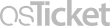Frequently Asked Question
RAVE Alert: Sign Up for Emergency Notification Messages (for Students)
Last Updated 3 years ago
Update your phone number in ctcLink BEFORE an emergency.
Lower Columbia College uses RAVE Alert to send out emergency notification messages. You will only receive emergency text and email messages through this system (e.g. nothing promotional). Rave does not charge subscribers to send or receive SMS messages. Standard or other messaging charges apply depending upon your wireless carrier plan and subscription details.
Students and employees are automatically signed up for this service. This information comes from the contact information listed in ctcLink. In order to receive text notifications, your phone number MUST BE LISTED in ctcLink as a MOBILE number. Making sure your mobile number is entered correctly will enable you to receive text messages in case of an emergency. For additional information, see the LCC Website - Emergency Text Messages.
Sign Up for Emergency Notification Messages from RAVE Alert
For students who work on campus, be sure to follow the instructions for employees. The information in your employee record will override any information in your student record.
Update Your Mobile Phone Number in ctcLink (for students):
Keywords: emergency, notification, mobile, safety, RAVE alert
Lower Columbia College uses RAVE Alert to send out emergency notification messages. You will only receive emergency text and email messages through this system (e.g. nothing promotional). Rave does not charge subscribers to send or receive SMS messages. Standard or other messaging charges apply depending upon your wireless carrier plan and subscription details.
Students and employees are automatically signed up for this service. This information comes from the contact information listed in ctcLink. In order to receive text notifications, your phone number MUST BE LISTED in ctcLink as a MOBILE number. Making sure your mobile number is entered correctly will enable you to receive text messages in case of an emergency. For additional information, see the LCC Website - Emergency Text Messages.
Sign Up for Emergency Notification Messages from RAVE Alert
For students who work on campus, be sure to follow the instructions for employees. The information in your employee record will override any information in your student record.
Update Your Mobile Phone Number in ctcLink (for students):
- Step-by-Step Instructions with Pictures:
- Shortcut Instructions:
- Log in to the mobile view of ctcLink
- Select the ctcLink Login tile to go to the Dashboard
- Select My Profile from the menu bar on the left
- Enter your mobile phone number as a mobile phone number (NOT as "Home")
- If your mobile number is not listed, then add a mobile number.
- If your mobile number is already listed as a mobile number, then edit the number if necessary.
- If your mobile number is listed as a HOME number, then add the number again as a mobile number. It is OK to have the same number listed twice.
- Save the changes
- Prevent RAVE Alert messages from being marked as spam
How to Opt Out/Unsubscribe from RAVE Alert
Once registered, you can opt out of SMS messages at any time by texting STOP to 226787- Opt out from receiving SMS messages at any time by texting STOP to 22687.
- Manage your email subscriptions by registering your account at https://getrave.com/login/lowercolumbia.
See Related Articles
- LCC Website: Emergency Text Messages
- RAVE Alert: Sign Up for Emergency Notification Messages (for Employees)
- RAVE Alert: Sign Up for Emergency Notification Messages (for Parents and Community Members)
- RAVE Alert: Prevent Messages from Being Marked as Spam
- FlashAlert: Sign Up for Emergency Notification Messages (for Everyone)
Keywords: emergency, notification, mobile, safety, RAVE alert