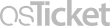Frequently Asked Question
FlashAlert: Sign Up for Emergency Notification Messages
Last Updated 2 years ago
Sign up to receive emergency notification messages BEFORE an emergency. Lower Columbia College uses FlashAlert to inform the media about campus closures and other emergencies. Individuals can sign up to receive this information directly from FlashAlert.
How to Sign Up for a FlashAlert Account (do this first)
How to Receive Text Messages from FlashAlert
How to Opt Out/Unsubscribe from FlashAlert
How to Sign Up for a FlashAlert Account (do this first)
- You can sign up to receive notifications from FlashAlert at https://www.flashalert.net/id/lcc.
- Create an account using your email address.
- You will be prompted to select a password to use with your account.
- You must sign up for and manage your FlashAlert account from a computer.
How to Receive Text Messages from FlashAlert
- You can sign up to receive push notifications on your mobile device by downloading the "FlashAlert Messenger" app from the iTunes app store or Google Play.
- You must link the app to the FlashAlert account you set up using a computer.
- You must manage your FlashAlert account from a computer.
- If you get a new mobile device, change your phone plan, or change your email address, you may need to update your account from a computer and re-link your app to your account.
- For more information about issues with texts from FlashAlert, please visit Text Messaging FAQs at https://www.flashalert.net/latetext/.
- Standard text messaging charges apply.
How to Opt Out/Unsubscribe from FlashAlert
- You can manage your subscriptions, including unsubscribing from Lower Columbia College, by visiting https://www.flashalert.net/login.html.
- Login with your email address and password.
- Select My Subscriptions and uncheck Lower Columbia College.
- Select Update to save your selection.
Keywords: emergency, notification, warning, alert, safety, FlashAlert