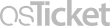Frequently Asked Question
RAVE Alert: Prevent Messages From Being Marked as Spam
Last Updated 3 years ago
Your cell phone may classify alert messages from RAVE Alert as spam. Instructions for how to confirm that you want to receive these messages are listed below.
Text alert messages from Lower Columbia College come from the following numbers:
Apple/iOS:
Keywords: emergency, notification, mobile, safety, RAVE alert
Text alert messages from Lower Columbia College come from the following numbers:
- 226787
- 67283
- 78015
- 81437
- 77295
Apple/iOS:
- On your iPhone's home screen, tap the Settings menu to open it.
- Scroll down and tap Phone.
- Under the Call Silencing and Blocked Contacts list, tap Blocked Contacts to see which contacts are listed. Check for any of the numbers listed above.
- If you have Filter Unknown Contacts enabled, you will need to make a contact with the above numbers. Any missed alerts should appear in your unknown contacts filter.
- To view filtered messages, open the Messages app, then tap Filters. On the next screen, you’ll see folders for your text messages. Tap Unknown Senders to see messages from accounts not in your Contacts list.
- Open the Messages app
- Click the three vertical dots at the right of the search bar
- Select Spam & Blocked
- Any incoming alerts in this list can be opened. Select them and mark them as not spam.
Keywords: emergency, notification, mobile, safety, RAVE alert