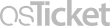Frequently Asked Question
Microsoft Outlook: How to save emails from a shared inbox
Last Updated 3 years ago
You might need to save messages to a specific folder in your inbox. This is especially helpful if you have access to a shared inbox and need to keep archived copies of the messages from that inbox.
Create a New Folder in Your Inbox
Keywords:
Create a New Folder in Your Inbox
- Open Outlook and select your Inbox
- Right-click on the Inbox icon and select New Folder
- When the "Create New Folder" dialog box opens:
- Enter a name for the new folder
- Click the OK button
- Navigate to the shared inbox in Outlook
- Select (click) the first message
- Press and HOLD the Shift Key
- Scroll down to the last message that you want to move
- Select (click) that message to select all of the messages between the first and the last
- Click and DRAG the highlighted messages to the destination folder
- Select (click) the destination folder to view and open the messages
- Navigate to the shared inbox in Outlook
- Select a folder to MOVE to your inbox
- RIGHT-click the folder
- Select Move
- Scroll up (in the selection box), to locate your destination folder
- Select (click) the destination folder to move the original folder to this location
- Click the OK button
Keywords: