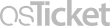Frequently Asked Question
Adobe: How to Sign In to Adobe Creative Cloud and Open Adobe Applications
Last Updated 4 years ago
If you try to use an Adobe application and you receive any of error messages listed below, then you have probably not signed into the Adobe Creative Cloud correctly. You must sign into Adobe Creative Cloud first, before opening and using any other Adobe applications. See the knowledgebase article, How to Sign in to Adobe Creative Cloud and Open Adobe Applications.
This document is trying to connect to:
lcc.ctc.edu
If you trust this site, choose Allow. If you do not trust this site, choose Block.
Error Message: Windows Security
Acrobat
Connecting to srv91028.lcc.ctc.edu
[ Username ]
[ Password ]
Domain: LCCEWEB
Error Message: Adobe
Sorry, something went wrong.
This is likely an issue at our end, but it could be that you're not connected to the internet. Please check your internet connection and then try again later. If you're still having issues, please see our troubleshooting guide.
Error Message:
An error occurred. NameID element must be present as part of the Subject in the Response message, please enable it in the IDP configuration. Try again.
Keywords: Login, Sign In, Adobe Acrobat, Photoshop, Creative Cloud
Error Messages:
Error Message: Security WarningThis document is trying to connect to:
lcc.ctc.edu
If you trust this site, choose Allow. If you do not trust this site, choose Block.
Error Message: Windows Security
Acrobat
Connecting to srv91028.lcc.ctc.edu
[ Username ]
[ Password ]
Domain: LCCEWEB
Error Message: Adobe
Sorry, something went wrong.
This is likely an issue at our end, but it could be that you're not connected to the internet. Please check your internet connection and then try again later. If you're still having issues, please see our troubleshooting guide.
Error Message:
An error occurred. NameID element must be present as part of the Subject in the Response message, please enable it in the IDP configuration. Try again.
Keywords: Login, Sign In, Adobe Acrobat, Photoshop, Creative Cloud