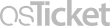Frequently Asked Question
Google Remote Desktop displays unreadable text
Last Updated 5 years ago
If you use Google Remote Desktop and the fonts become illegible or unreadable, the web page, How to fix font rendering in Chrome when using RDP, offers three possible solutions. Specifically, option #3 appears to be the solution that works most often.
1. Enable Font Smoothing in your RDP file
2. Enable Pixel Canvas Recording
3. Disable Accelerated 2D Canvas
Keywords: Google, remote desktop, rdp, font rendering, font smoothing, screen resolution, accelerated 2d canvas, clear text, unclear text, chrome
1. Enable Font Smoothing in your RDP file
- Close Chrome
- Log out of your RDP session
- Edit your RDP file in notepad
- Add the following line:
- allow font smoothing:i:1
- Log in again
- Open Chrome, and the text should now be clear
2. Enable Pixel Canvas Recording
- Open Chrome
- In the address bar, enter the following:
- chrome://flags/#enable-pixel-canvas-recording
- Enable the Pixel Canvas Recording setting
- Restart Chrome, and the text should now be clear
3. Disable Accelerated 2D Canvas
- Open Chrome
- In the address bar, enter the following:
- chrome://flags/#disable-accelerated-2d-canvas
- Disable the Accelerated 2D Canvas setting
- Restart Chrome, and the text should now be clear
Keywords: Google, remote desktop, rdp, font rendering, font smoothing, screen resolution, accelerated 2d canvas, clear text, unclear text, chrome