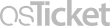Frequently Asked Question
How to Update Employee Directory Information
Last Updated 2 years ago
The employee directory lists contact information for all LCC employees. It is the primary way the public, students, and other employees look up your contact information. Please make sure the information in your directory record is up-to-date. Check and update it every quarter, or more often if your information changes.
Certain fields such as your name, title, and phone number are restricted and can only be changed by HR or IT Services.
How to Update Your Directory Information
How to Feature Your Picture on Your Directory Record
If you wish to display a picture of yourself:
How to Share your Directory Record Information
Each directory record has a unique URL (website address)
Directory Record Recommendations
Keywords: Telephone
Certain fields such as your name, title, and phone number are restricted and can only be changed by HR or IT Services.
How to Update Your Directory Information
- Login here - login information is the same as used to access your computer
- NOTE: This only works on campus
- If you have Remote Access, you can change your password after you have logged in to the Remote Access portal.
- Fields in bold can only be updated by HR (name, title, department, email). Please contact HR to request a change.
- The IT department maintains the list of phone numbers that comprise the LCC phone directory.
- Other fields should be updated by you (building, room, website, office hours, etc.).
- When finished, click Update Account.
How to Feature Your Picture on Your Directory Record
If you wish to display a picture of yourself:
- Email image to Cassondra Rosales
- Recommended format: jpg
- Minimum resolution: 150 pixels wide by 187 pixels tall.
- If your image is larger it will be resized appropriately.
How to Share your Directory Record Information
Each directory record has a unique URL (website address)
- Open the online Employee Directory
- NOTE: This only works on campus
- If you have Remote Access, you can change your password after you have logged in to the Remote Access portal.
- Navigate to your record and click Detail to open
- Copy the URL that appears at the top of your browser window. Example: Chris Bailey https://services4.lowercolumbia.edu/scripts/staffinfo.exe?specificId=2885
- Share this URL with others in an email or in Canvas
Directory Record Recommendations
- Your email signature should feature the same title and department as your directory record.
- Consider adding a link to your directory record in your email signature along with The Smart Choice graphic.
Keywords: Telephone